Setting Password Policy On Account Level
Accessing Password Generation Policy:
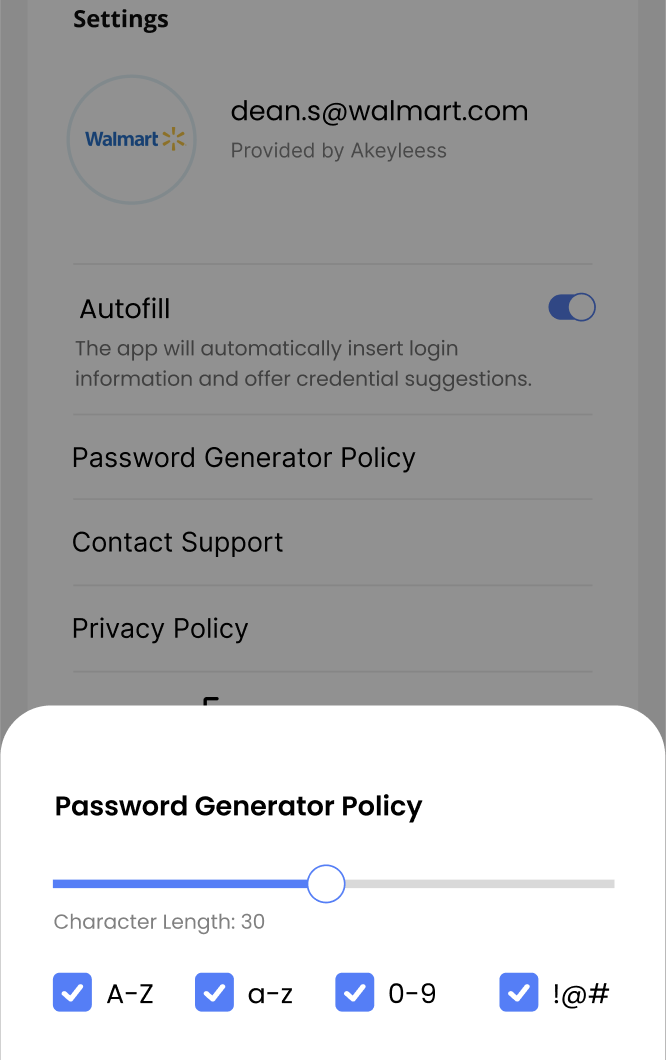
Open the Akeyless Password Manager application.
Navigate to the "More" tab on the bottom navigation menu.
Press the "More" button to reveal additional options.
Locate and click on "Password Generation Policy" in the displayed "More" screen.
A bottom action menu will appear, providing options to configure the password generation policy.
Define the Following Parameters:
Character Length: Set the desired default length for passwords created within your account.
Include Uppercase Letters (A-Z):Check this box to require at least one uppercase letter in the password. If solely selected, the password will consist exclusively of uppercase letters.
Include Lowercase Letters (a-z):Check this box to ensure at least one lowercase letter is included in the password. If solely selected, the password will consist exclusively of lowercase letters.
Include Numbers (0-9): Check this box to mandate at least one numeric character in the password. If solely selected, the password will consist exclusively of numeric characters.
Include Special Characters (!@#):Check this box to ensure at least one special character is included in the password. If solely selected, the password will consist exclusively of special characters.
By configuring these settings, you establish a standardized default for password generation in your organization's account. Users can still modify parameters during password creation, but the defaults will adhere to the rules you've set.
Updated 14 days ago
